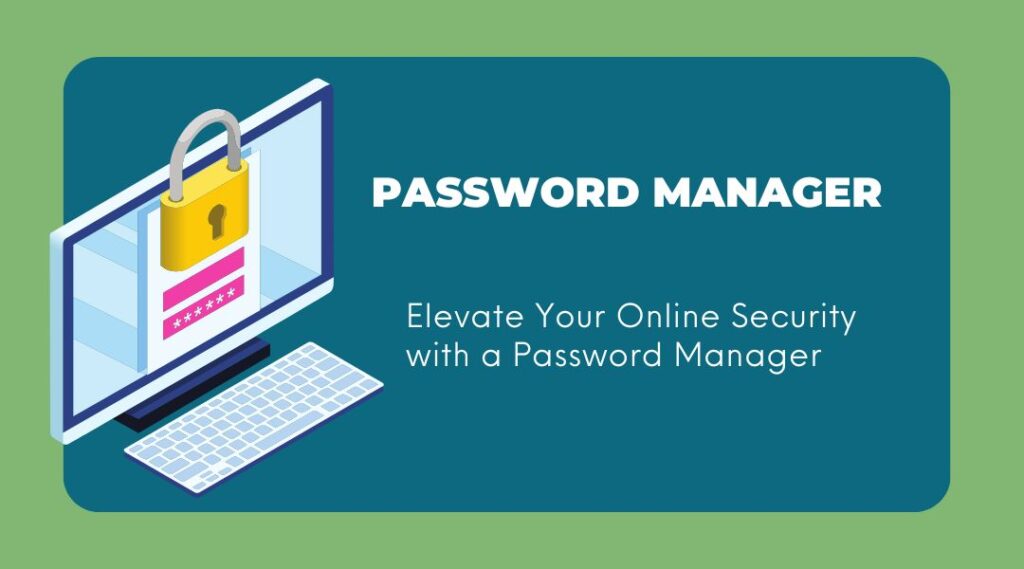
Password managers are tools that help users store, manage, and protect their passwords and other confidential information. They offer several benefits, including helping to protect users from cyber criminals and hackers, generating strong, unique passwords, reducing the risk of phishing attacks, and helping users comply with data privacy regulations. Overall, using a password manager can help users keep their accounts and sensitive information secure.
Here is a summary of the main types of password managers in the simplest form:
There are several different types of password managers, including desktop password managers, which are installed on a computer; online password managers, which are accessed through a web browser; mobile password managers, which are installed on mobile devices; browser-based password managers, which are built into web browsers; enterprise password managers, which are designed for use in businesses; open source password managers, which are developed and maintained by volunteers; and cross-platform password managers, which can be used on multiple devices. Each type of password manager has its own unique features and benefits, and you can choose the one that best fits your needs and security requirements.
When evaluating password managers, it’s important to consider factors such as security, features, ease of use, cost, and reputation. Look for password managers that use strong encryption to protect your passwords and have received security certifications or been independently audited. Consider which features are most important to you and choose a password manager that meets your needs. A good password manager should be easy to use and integrate well with your other devices and apps. Consider your budget and choose a password manager that offers a good balance of features and price. Research the reputation of different password managers by reading reviews and asking for recommendations from friends and colleagues. The best password manager for you will depend on your specific needs and preferences, so be sure to carefully evaluate the options and choose a password manager that meets your needs and provides the level of security and convenience you require.
1. Dashlane: Dashlane is a comprehensive password manager that helps users keep track of their passwords, credit cards, and other credentials. It has an intuitive user interface and unique features such as automatic password changes and secure sharing. It also has a secure browser extension that blocks tracking and helps protect you from phishing.
Here are some potential pros and cons of using Dashlane as a password manager:
Pros:
- Easy to use: Dashlane has a user-friendly interface and is easy to use.
- Strong security: Dashlane uses strong encryption to protect your passwords and offers two-factor authentication for an extra layer of security.
- Automatic password changes: Dashlane can automatically change your passwords for you on supported websites.
- Cross-platform support: Dashlane is available for Windows, Mac, iOS, and Android, and can be used on multiple devices.
Cons:
- Cost: Dashlane is a paid service, with subscriptions starting at $3.33 per month.
- Limited free version: The free version of Dashlane is limited in terms of features and only allows you to store 50 passwords.
- Some features require a premium subscription: Some advanced features, such as password sharing and emergency access, require a premium subscription.
Overall, Dashlane is a well-regarded password manager that offers strong security and a range of useful features. However, the cost and limited availability of some features may be a drawback for some users.
2. Keeper: Keeper is one of the most secure password managers available. It uses 256-bit AES encryption, two-factor authentication, and zero-knowledge architecture to keep your data safe. It also has a password generator, digital wallet, and a secure file sharing feature.
Here are some potential pros and cons of using Keeper as a password manager:
Pros:
- Strong security: Keeper uses strong encryption to protect your passwords and offers two-factor authentication for an extra layer of security.
- Automatic password changes: Keeper can automatically change your passwords for you on supported websites.
- Cross-platform support: Keeper is available for Windows, Mac, iOS, and Android, and can be used on multiple devices.
- Password sharing: Keeper allows you to share passwords securely with others.
Cons:
- Cost: Keeper is a paid service, with subscriptions starting at $2.50 per month.
- Limited free version: The free version of Keeper is limited in terms of features and only allows you to store 10 passwords.
- Some advanced features require a premium subscription: Some advanced features, such as password inheritance and emergency access, require a premium subscription.
Overall, Keeper is a secure and feature-rich password manager that is available on multiple platforms. However, the cost and limited availability of some features may be a drawback for some users.
3. 1Password: 1Password is a popular password manager for businesses that provides secure access to passwords, credit cards, and other data. It has a range of features such as password autofill, one-time passwords, and secure sharing. It also stores data in an encrypted form, making it difficult for hackers to access.
Here are some potential pros and cons of using 1Password as a password manager:
Pros:
- Strong security: 1Password uses strong encryption to protect your passwords and offers two-factor authentication for an extra layer of security.
- Automatic password changes: 1Password can automatically change your passwords for you on supported websites.
- Cross-platform support: 1Password is available for Windows, Mac, iOS, and Android, and can be used on multiple devices.
- Password sharing: 1Password allows you to share passwords securely with others.
Cons:
- Cost: 1Password is a paid service, with subscriptions starting at $2.99 per month.
- Limited free trial: 1Password offers a free trial, but it is limited to 30 days and only allows you to store one item.
- Some advanced features require a premium subscription: Some advanced features, such as password inheritance and emergency access, require a premium subscription.
Overall, 1Password is a secure and feature-rich password manager that is available on multiple platforms. However, the cost and limited availability of some features may be a drawback for some users.
Here are some simple ways to create and store passwords with a password manager:
- Use a password generator to create strong, unique passwords.
- Manually create and store passwords, making sure to use strong, unique passwords.
- Import passwords from other sources, such as a spreadsheet or a different password manager.
- Let the password manager automatically capture and store passwords when you enter them on websites or other apps.
- Sync your passwords across devices to access them on different devices, using a secure method of syncing such as encryption.
There are many different types of threats that can affect your online safety, including phishing attacks, malware, ransomware, and man-in-the-middle attacks. To protect yourself, it is important to be cautious when clicking on links, use a firewall and keep your software and devices up to date, regularly back up your important files, use a secure connection such as a VPN, and enable two-factor authentication (2FA) on your accounts. A password manager can also help to protect you by generating and storing strong, unique passwords for all of your accounts, which can help to prevent password-related security breaches. By following these precautions, you can help to keep your online activities and personal information secure.
To use a password manager effectively to keep your online safety, it is important to choose a reputable password manager and enable two-factor authentication. The password manager should generate and store strong, unique passwords for all of your accounts, and you should regularly update your passwords to further increase security. You can also use the auto-fill feature to save time and reduce the risk of typos, but be sure to only use it on trusted websites. If you need to share access to your accounts with someone else, use the password-sharing feature in your password manager rather than giving out your actual password. This allows you to revoke access at any time. By following these tips, you can help to keep your online activities and personal information secure.
What if your password manager gets hacked?
If a password manager gets hacked, it is possible that the attacker could gain access to the user’s login credentials and other sensitive information. It is important to take steps to protect your accounts, such as changing your password manager password, enabling two-factor authentication, changing your other passwords, and monitoring your accounts for any unusual activity. It is also important to regularly update your passwords and use strong, unique passwords for each of your accounts to reduce the risk of compromise.
Some browsers and devices already have a password manager already build in!
Many modern browsers and devices come with a built-in password manager. While these can be convenient, they may not offer as many features or be as secure as standalone password managers. Whether a built-in password manager is sufficient for your needs will depend on your specific requirements and preferences. If you need advanced features or require a high level of security, a standalone password manager may be a better option.If you want to know more about build in password manager click here.
Conclusion
A password manager is a tool that helps users store, manage, and protect their passwords in a secure and convenient way. Using a password manager allows you to create strong, unique passwords for each of your accounts, which can help protect you from cyber threats such as phishing attacks and malware. It can also save you time by automatically filling in login credentials and making it easier to share passwords securely with others. There are several types of password managers available, including desktop, online, mobile, browser-based, enterprise, open-source, and cross-platform password managers. It’s important to carefully evaluate the different options and choose a password manager that meets your needs and provides the level of security and convenience you require.